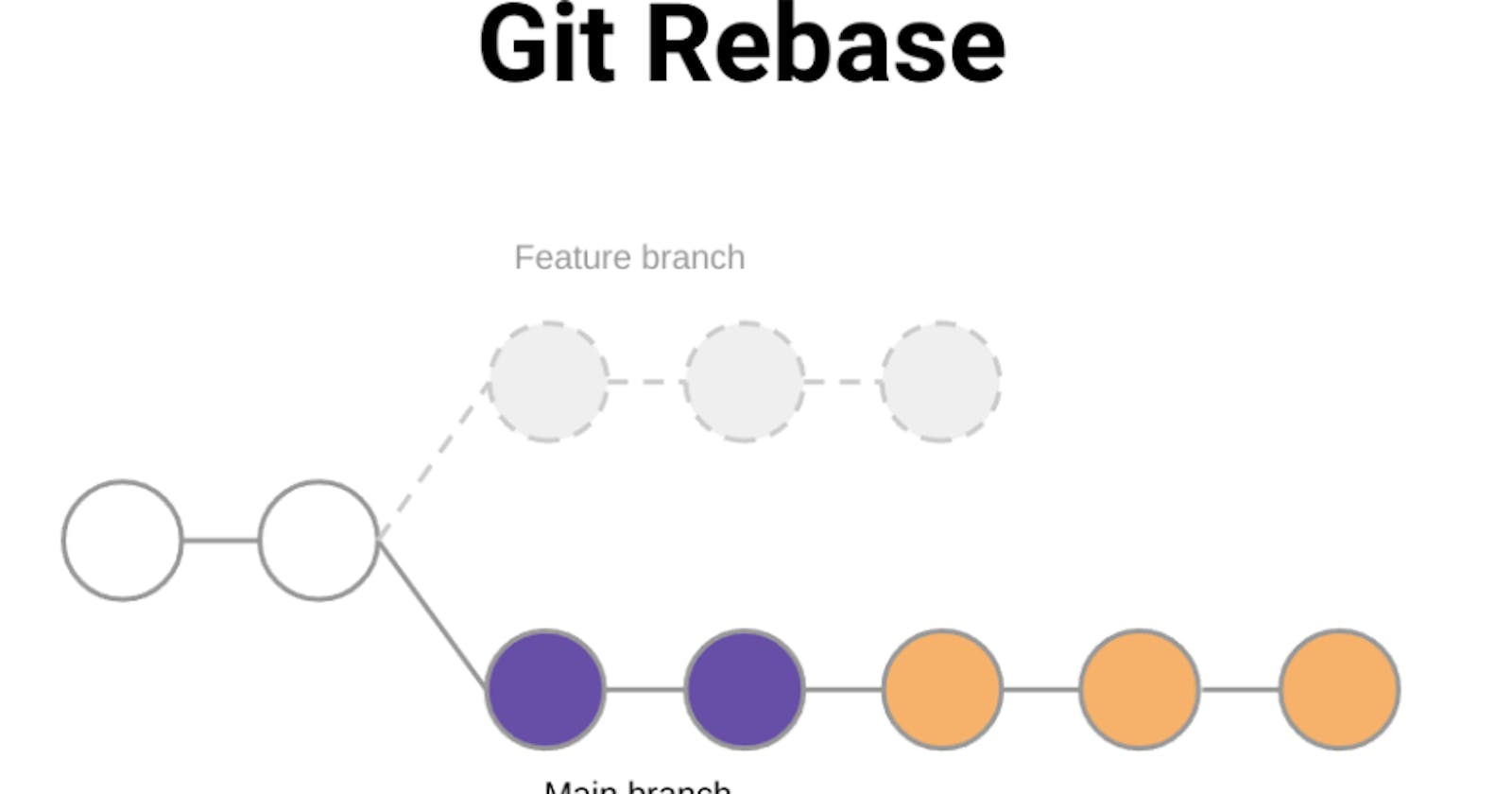Goal
By the end of this tutorial, you will have a practical understanding of how to use git rebase to integrate changes from one branch to another and how to maintain a clean commit history.
Want more information about this image? Check out the "Understanding Git Rebase" guide.
Prerequisites
Basic understanding of Git
Git installed on your system
Overview
Git rebase is a powerful command that allows you to integrate changes from one branch into another. Instead of merging, which takes all the changes in one branch and merges them into another with a new merge commit, rebase takes a different approach. It replays your changes on top of the branch you're rebasing onto. This results in a cleaner, more linear commit history.
Of course, it's not all sunshine and rainbows - problems do pop up. So, lets take a look at how to use git rebase and also how to deal with conflicts when they arise.
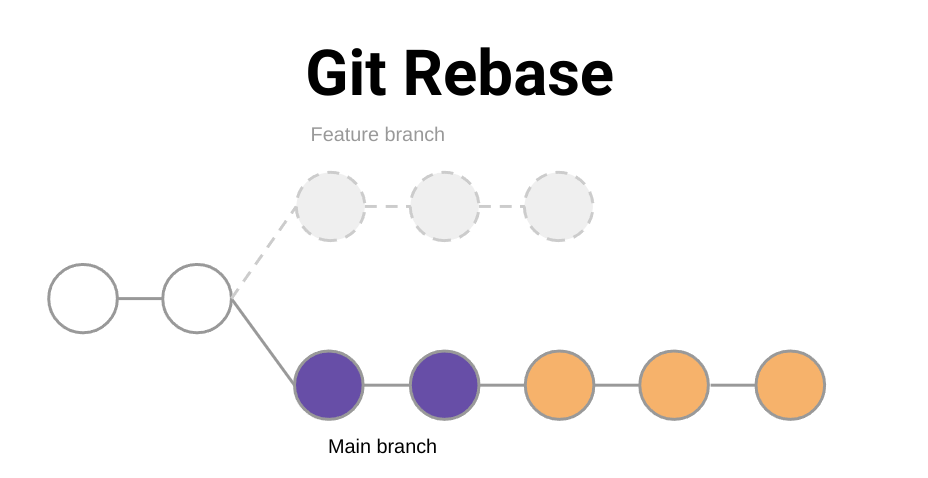
Set up a Test Repository
Lets go ahead and create a test repository that we can use to play around with
git rebase.# Initialize a new repository git init rebase-demo cd rebase-demo # Create a main branch for primary development git checkout -b main # Create a file and commit it to the main branch echo "Initial content" > file.txt git add file.txt git commit -m "Initial commit on main"Create a New Feature Branch
Now, lets create a new feature branch that we will
rebaseinto the main branch later. We will create a simple file and commit that change to the branch.# Create a feature branch and add a file to it. git checkout -b feature-branch echo "Some feature content" >> file.txt git commit -am "Add feature content"Make More Changes to the Main Branch
Lets go back to the main branch and make some more changes. These changes are what our
rebasewill be added to.# Go back to the main branch and make changes git checkout main echo "Another line in main" >> file.txt git commit -am "Update in main"Now, you have two branches:
mainandfeature-branch, both with unique commits.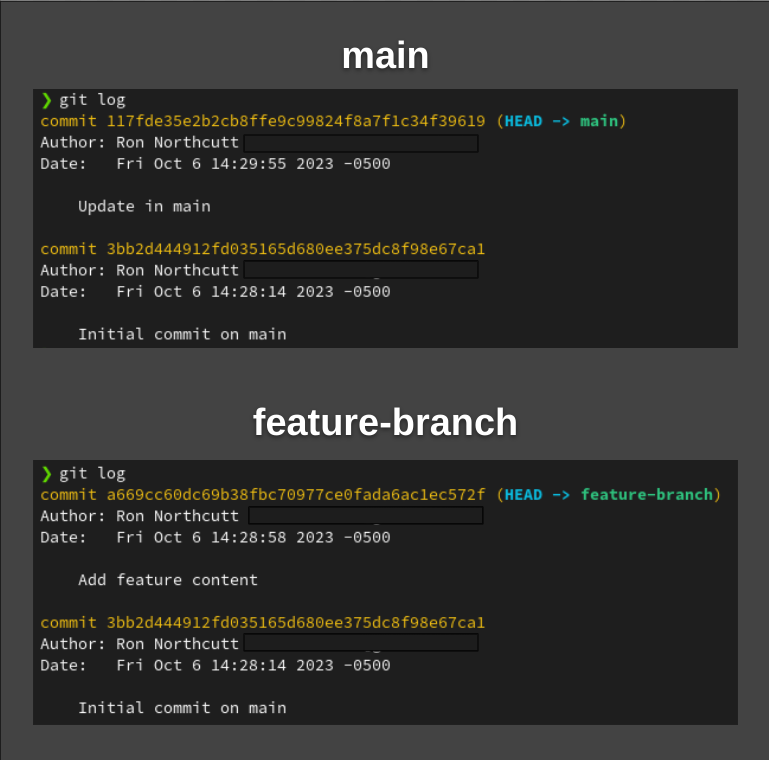
Rebase the Feature Branch
Now, the magic happens. We switch to the feature branch, and
rebaseit into main.git checkout feature-branch git rebase masterWait, is that it? Is it really that simple?
It can be, for sure! Assuming all went well, the commit history will show the
feature-branchcommits will be on themainbranch. Those experienced or very observant developers may have noticed a problem above... we will have a conflict. However, not all is lost. Lets take a look at how you can adapt to this situation and fix any minor problemsResolve Conflicts
During the rebase, you'll encounter a conflict because line 2 of
file.txtis different in each branch. That's ok - no need to panic. All merge conflicts can be fixed with the same basic steps. Here's how to resolve it:Identifying the Conflict: Git will indicate that there's a conflict. You'll see a message similar to:
Auto-merging file.txt CONFLICT (content): Merge conflict in file.txt error: could not apply a669cc6... Add feature contentThis message tells you that there's a conflict in
file.txtthat needs resolution.Evaluating the status: One of the great things about Git is that you can always ask for a status update to see what is going on and what you may need to work on. Just make note of the problems to fix and handle them one at a time.
interactive rebase in progress; onto 117fde3 Last command done (1 command done): pick a669cc6 Add feature content No commands remaining. You are currently rebasing branch 'feature-branch' on '117fde3'. (fix conflicts and then run "git rebase --continue") (use "git rebase --skip" to skip this patch) (use "git rebase --abort" to check out the original branch) Unmerged paths: (use "git restore --staged <file>..." to unstage) (use "git add <file>..." to mark resolution) both modified: file.txtViewing the Conflict: Depending on how many changes you are dealing with, you may know exactly what the problem is. Alternatively, you can also us
git diffto see the changes. Openfile.txtin your favorite editor. You'll see the conflicting changes demarcated like this:Initial content <<<<<<< HEAD Another line in master Some feature content >>>>>>> Add feature contentThe content between
<<<<<<< HEADand=======is from themainbranch, and the content between=======and>>>>>>> Add feature contentis from thefeature-branch.Resolving the Conflict: Edit
file.txtto keep the content you want. For instance, if you want to keep the content from both branches but want the feature content to appear before the master content, you'd modifyfile.txtto look like this:Initial content Some feature content Another line in masterSave and close the file.
Marking the Conflict as Resolved: After resolving the conflict, mark it as resolved with Git:
git add file.txtContinuing the Rebase: Once the conflict is resolved and marked as such, continue the
rebaseprocess:git rebase --continueIf there are more conflicts, Git will pause again and let you resolve them. If there are no more conflicts, the
rebasewill complete.
Check the Commit History:
Use
git logto see a clean, linear history of commits, showing that the feature branch commits now come after the master branch commits. Once therebaseis successful, it will be a fast-forward merge, maintaining a linear history.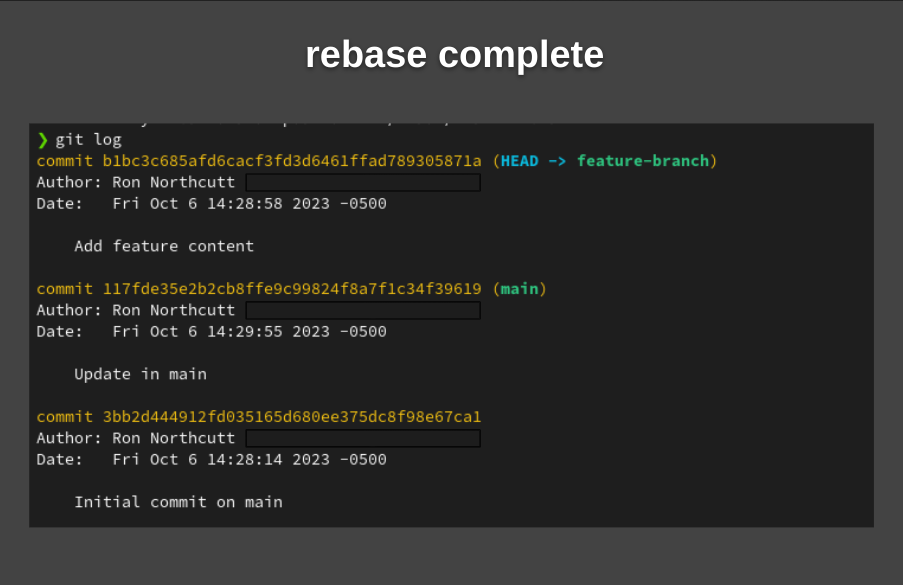
Conclusion
Git rebase is a powerful tool for maintaining a clean commit history and integrating changes from one branch into another. While it can be a bit more complex than merging, especially when conflicts arise, the resulting linear history can be worth the extra effort, especially in large projects.
Remember, practice makes perfect. Feel free to experiment with git in safe environments (like our demo repo) before applying it to larger projects. Happy rebasing!